New feature "assistant" that guides you through the profit and loss calculation step by step
Back to newsWe are pleased to announce that a new feature "assistant" has been added to our services.
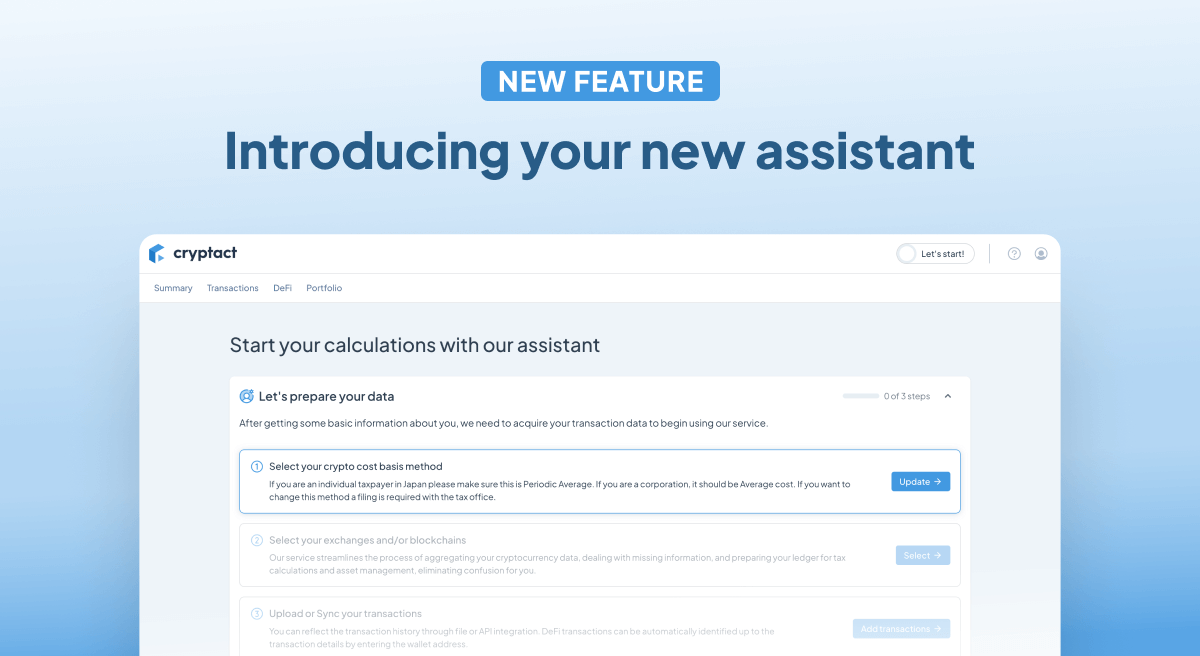
What is "assistant"?
This feature guides you through all the necessary steps to perform a profit and loss calculation, providing a step-by-step walkthrough.
Even if you are a first-time user of cryptact, you can easily perform complex profit and loss calculations by following the on-screen instructions. For customers who have been using cryptact before, we provide on-screen guidance at each step, highlighting the points that may be confusing for you. This allows you to efficiently progress through the profit and loss calculation process. In particular, any transactions that cryptact couldn't process due to insufficient information will be displayed as "Invalid Transactions" with a warning. However, the "Invalid Transactions" section has been organized in a more user-friendly manner, making it easier for you to resolve them on your own.
Of course, you can also directly add or edit transactions from the transaction page without using the "assistant" feature.
Our "assistant" feature is designed to alleviate the following concerns and uncertainties you may have:
- Understanding the basic usage of cryptact
- Uncertainty about the profit and loss calculation procedure
- Problem resolution
- Handling invalid transactions
- Inability to determine if calculations are complete or if they have been done accurately
How to use "assistant"
Newly registered to cryptact
When you log in to cryptact, you will see the assistant screen open. First, follow the instructions and select the calculation method in the initial step, "Select your crypto cost basis method." Then, continue with the profit and loss calculation by following the instructions displayed on the screen.
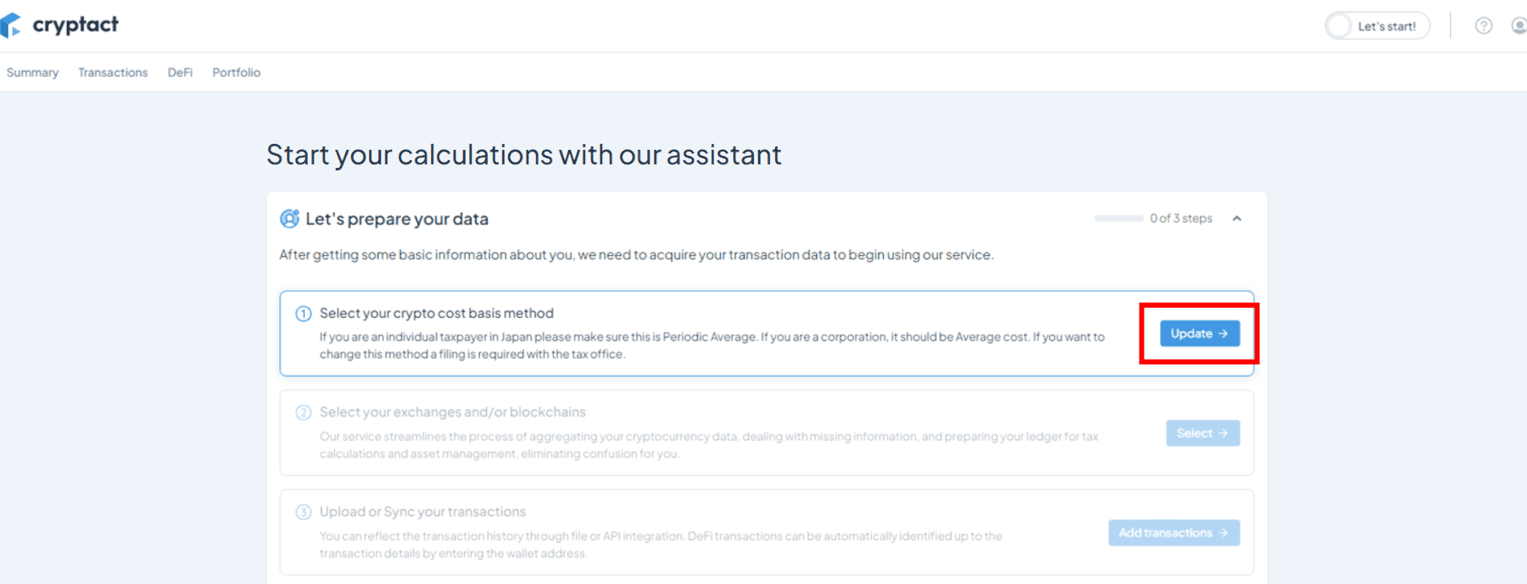
For customers who have logged into cryptact before:
If you haven't added any transaction history yet:
When you log in to cryptact, the "Summary" page will be displayed. Click "Step 1 of 7"on the top right corner to navigate to the assistant screen.

Since you have already completed the initial step and the calculation method has been selected by default (Step status: 1 of 7), you can proceed with the profit and loss calculation by following the instructions starting from the next step, "Select your exchanges and/or blockchains ." Simply continue to follow the guidance provided for each step.
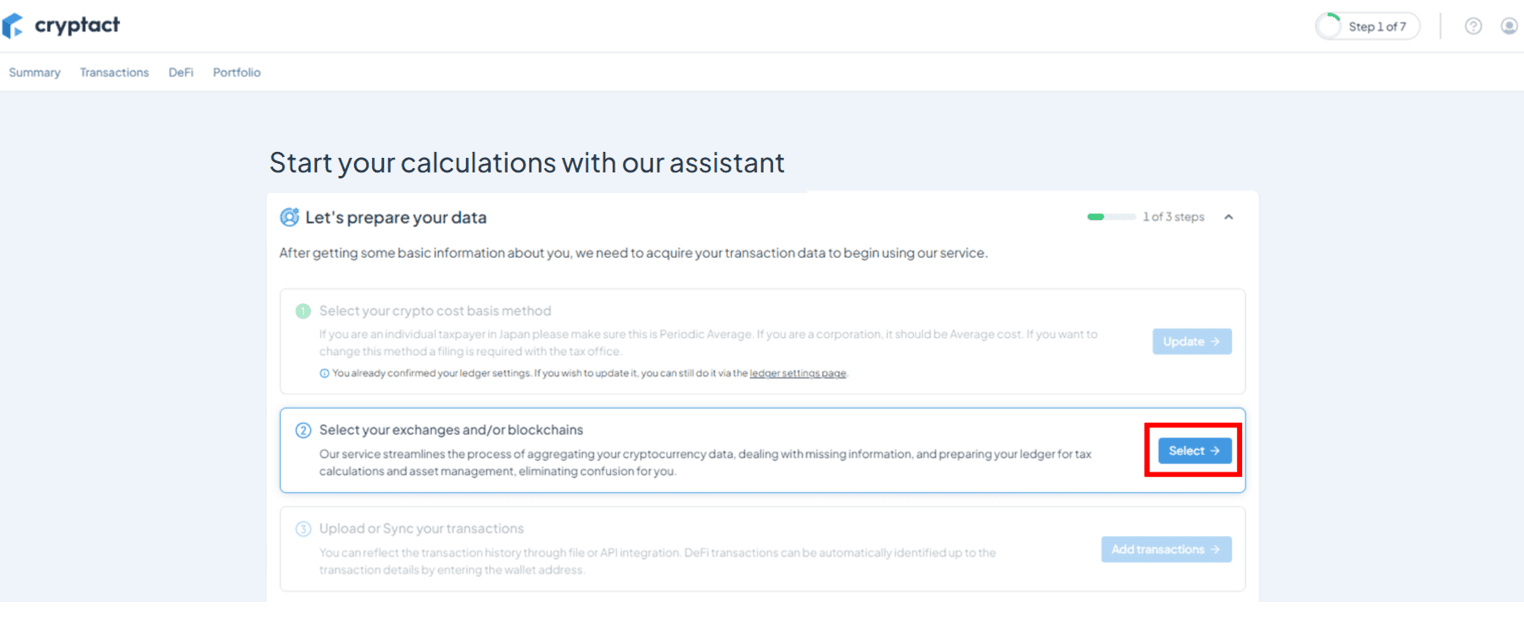
If you have already added transaction history:
If you have previously added transaction history, the system will automatically select the exchange/blockchain for you, and it will be in a state of pending confirmation (Step status: 1/7).

Once you have confirmed that the automatically selected exchange/blockchain is correct, click the "Confirm exchanges" button.
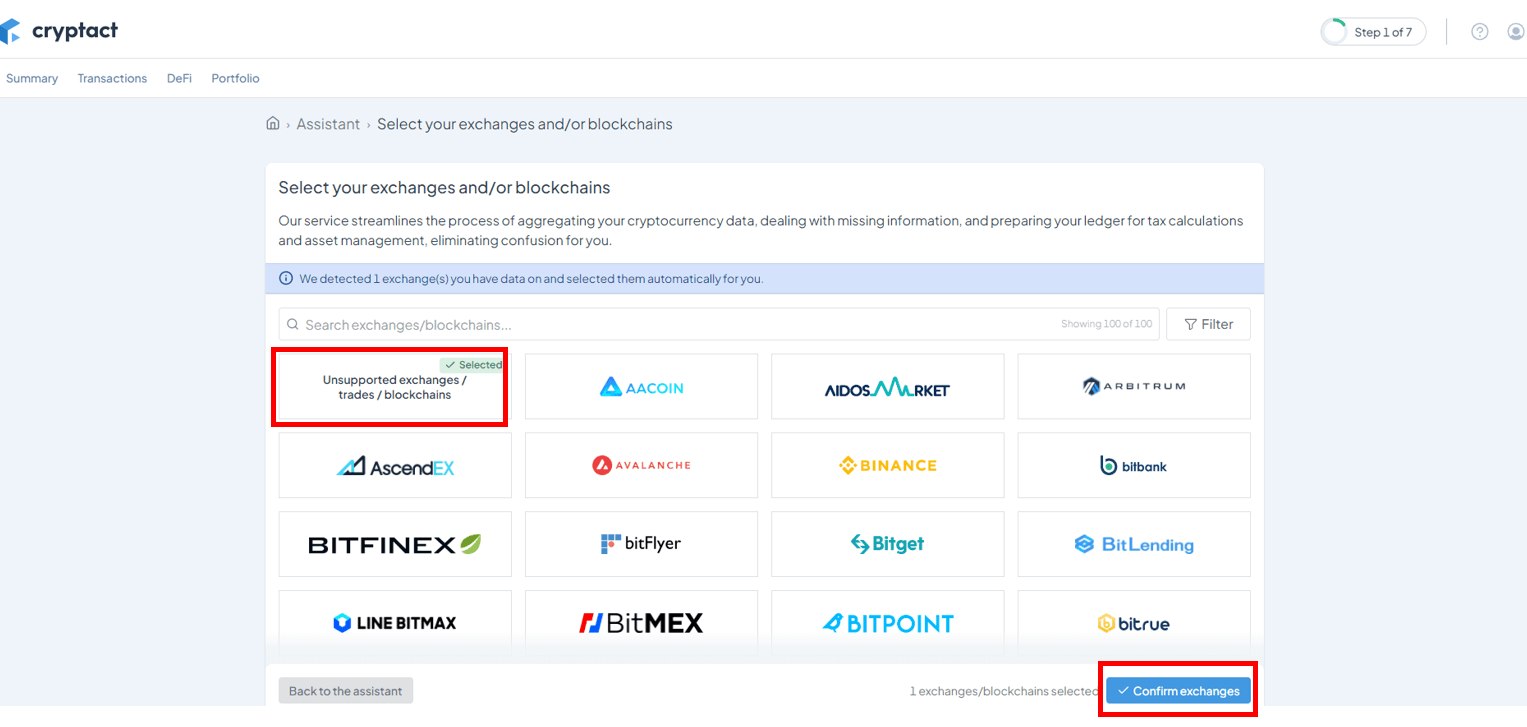
Afterwards, continue to follow the instructions on the screen and proceed to the next step in order to continue with the profit and loss calculation.
Invalid Transactions
In the assistant feature, we display an overview of "Invalid Transactions" similar to the following screen, making it easier to understand the causes. Additionally, clicking on "Launch the Repair Wizard" automatically initiates the "Repair Wizard," which resolves Invalid transactions in chronological order, starting from the oldest transaction date and time.
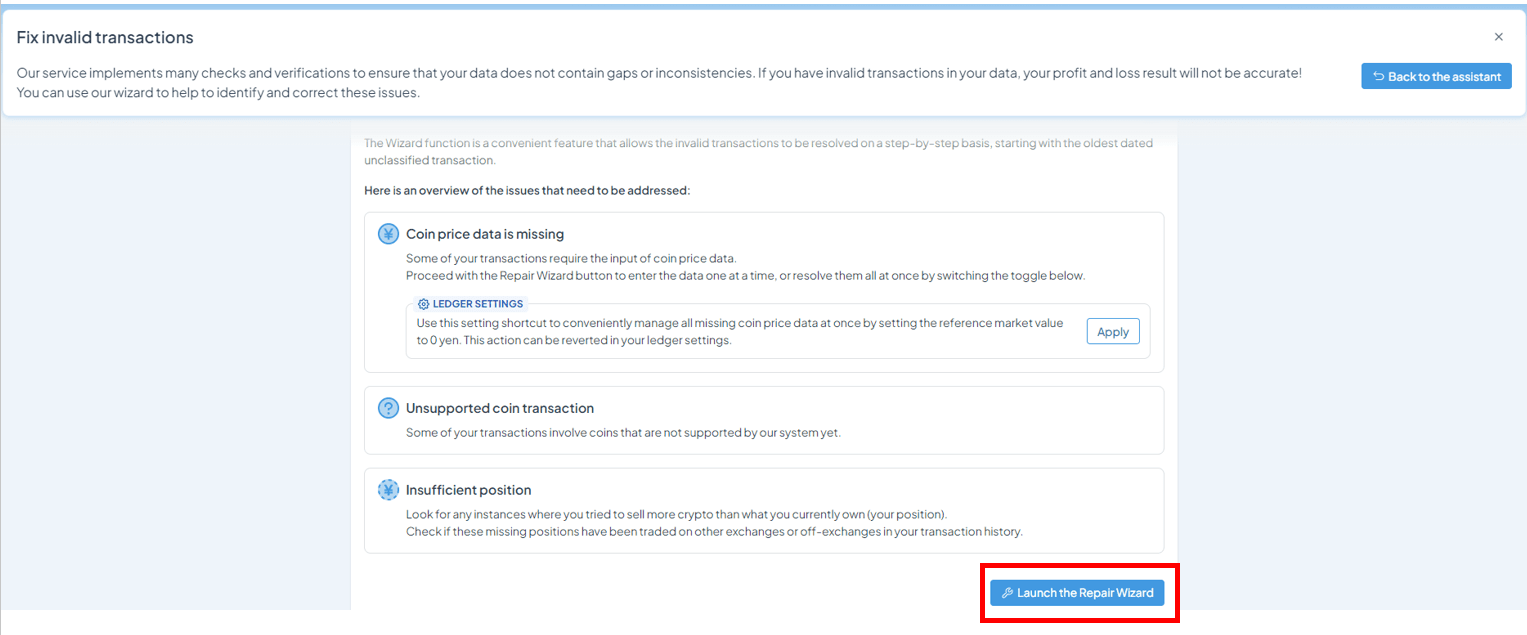
In the example below, there are "Invalid Transactions" due to insufficient position caused by selling transactions exceeding the amount of BTC held. When adding the missing transaction history in such cases, you now have the option to choose from four items based on your preferred processing method.
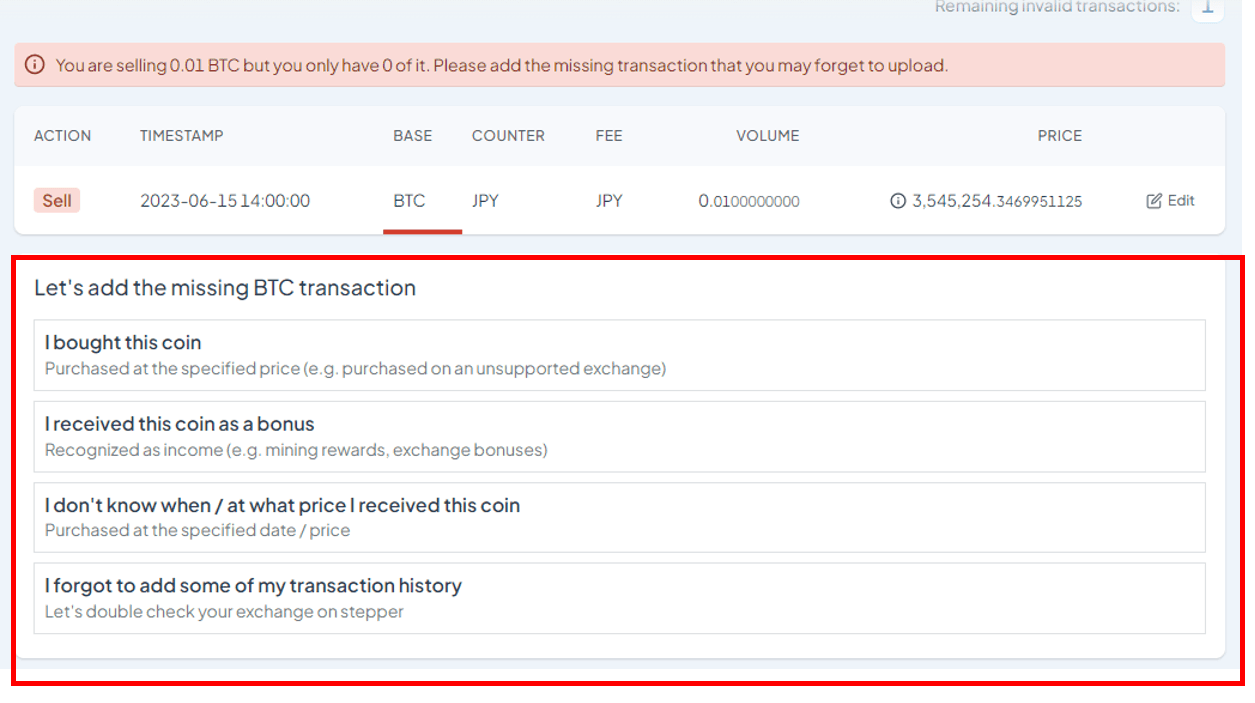
The updated features are available here.